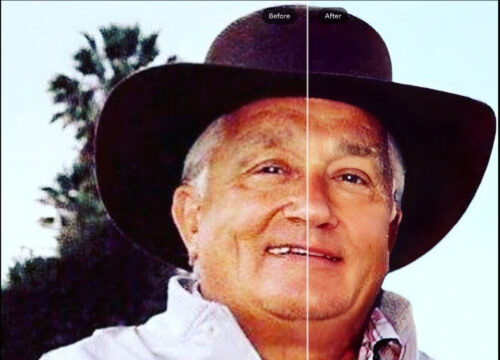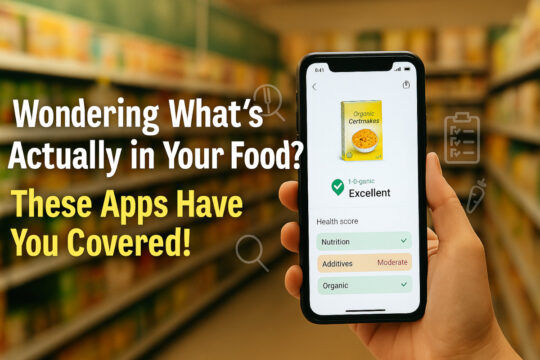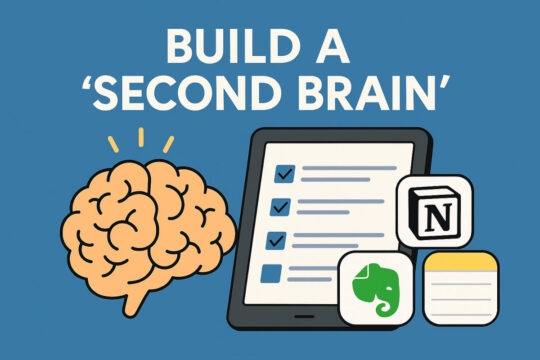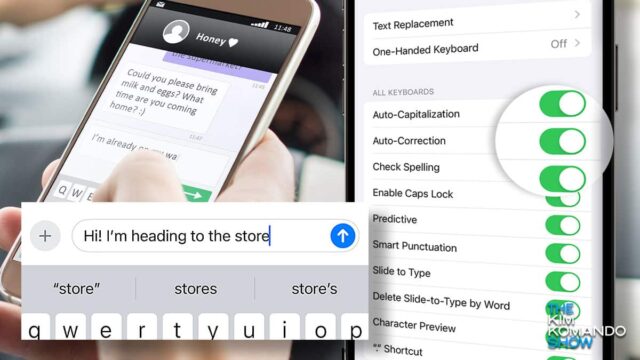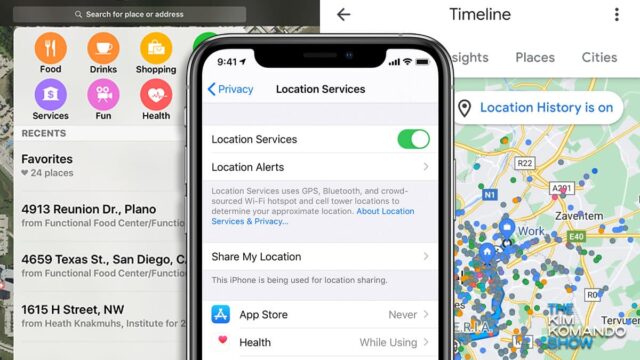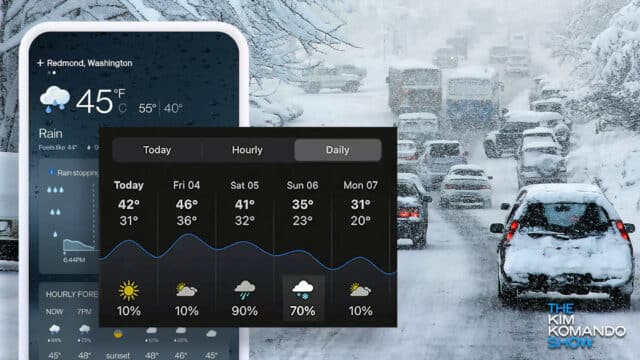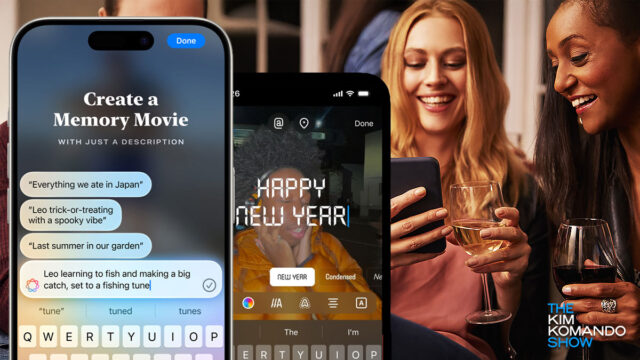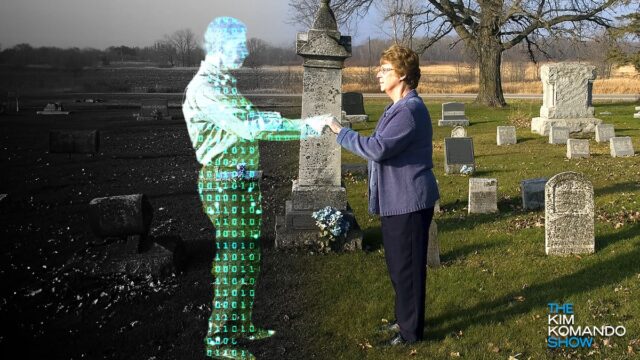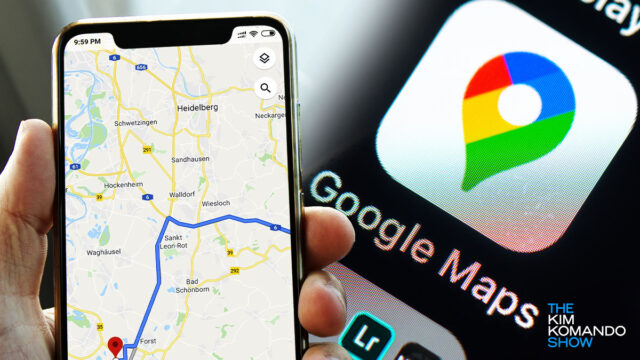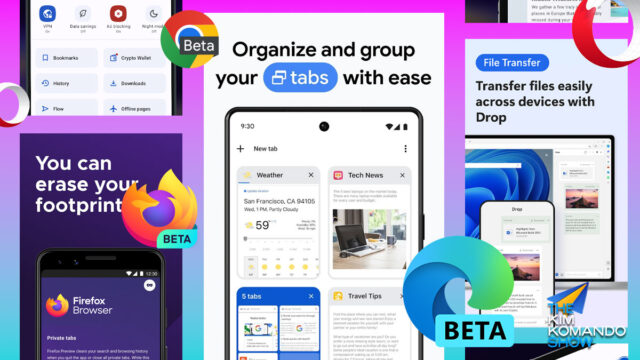Geocaching turns 25, and it’s never been cooler 🎉
The weekend is here, and it’s hard to believe that geocaching recently turned 25 years old. It’s still going strong with over 3.4 million caches hidden around the world. I used to do geocaching with my son Ian. It’s a lot of fun. Whether you’re looking for a new way to get your steps in, […]